
Your Complete Site For Getting the Latest Version
Welcome to the new members only page for Don's Do SBI Includes. This is the page where I will post details of what I have changed in each edition and give you a link to download the new version from my FTF site at Yahoo.com.
What New in Version .94 - Now capable of Managing Multiple Sites.
Whow - It has been 2.5 years since I looked much at this piece of software. SBI recent (spring of 2009) announcement that they are now allowing SBI includes and soon CSS style sheets for block builder has revived interest in the software.
In this version of Don's Do SBI Includes I have added the capability to handle multiple websites with the software. If you are just starting this is no very exciting news but down the road you will really appreciate it.
I have cleaned up things under the hood so that you should not have any problems getting the program going and configured. I have also made added a font-size change menu for those with failing eye sight (like me) and a simple find command that can be useful when setting up SBI-Includes. I have also made it easier to configure your local website folders by offering to authomatically fill them in based on the Web Mirror folder that you set up when you first register a website.
Use the following button to download your copy of version .94 of the program.
Use the following button to download the documentation for Version .94.
What New in Version .93 - Source Files Back in Web Mirror Folder
First of all, I should report that my conversion to CSS files would at first blush seem to be a success. Not two weeks after I put the files up all my pages were picked up by Yahoo and seven were picked up by Google for the first time. Mind you all pages are still at the dreaded >30 ranking but we have to start somewhere.
After some urging and careful consideration I have decided that it would be cleaner and more clear to move the source files back to the Web Mirror folder. This mirrors more closely how users think of their files at SBI. More importantly it means that references to image-files and support-files in the source files don't need to be changed in any way.
In mid August 2006 SBI made some changes to the Upload Your Own HTML Page at SBI and included a new place holder string for an SBI include. The new format is (3stars)css-header.shtml(3stars). Ken has stated in the forums that we can continue to use the <<...>> format or switch to the new place holder.
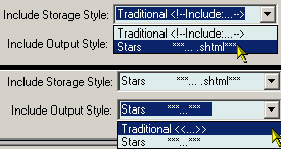
I have added two combo boxes to the Keyword Report tab that allow you to specify how Include strings are stored (Include Storage Style) and inserted into the files you prepare for uploading to SBI (Include Output Style). Changing the Output Style is a no brainer and can be done anytime.
Changing the way that Include place holders are stored does require a change to all of your existing Source files. If you choose the STAR format first and then run Create Source Files from the File menu the conversion should be make. Please read the revised manual for details on how to set up to run this utility. It is covered in Appendix 2 with other transition issues.
If you convert to STAR format , and you are not using the Global Replacement Utility for modifying some aspect of your code for uploading, you will not even have to run the Do Uploads utility. You can upload your Source files directly to SBI!
One other minor addition you will notice is a check box on the Paths and Programs tab that causes the program to back up all files before editing them with an external editor if you click on one of your editor buttons.
Use the following button to download your copy of version .93.
Use the following button to download the documentation for Version .93.
What New in Version .92 - Fixed Bug in Auto Web Mirror Updater
I spend most of the week last week updating my site to CSS (haven't uploaded any of it yet through). When I wrote the documentation I was not sure which version of the program I would use. After using the Separate Source Folder for that period of time I am not going back to the old way. I would recommend that all give it a try. All the tools are provided to switch to this new mode of working. To bring the auto Web Mirror Folder Updater into play just browse one of your Source Files with a browser within the interface. See the documentation of more details. I have made a number of small bug fixes in the Web Mirror Folder Updater that I thought you should have.
Another change I have made is to add a Synchronize checkbox. When the Synchronize checkbox is checked any file found in the Web Mirror Folder but not in the Source folder is deleted. Of course this only happens if you are working in Separate Source Folder mode.
What New in Version .91 - Fixed Bug in Uploader
Just out overnight and the first bug is reported. Thanks Paul. I made a mistake removing the Source Folder Adjustment String from uploaded files. Strangely this did not show up when uploading and testing with FireFox. A reminder that you really should test with multiple browsers. In any event the button in the Ver 90 description should now bring you the Version .91 software.
What New in Version .90 - Separate Source Folder
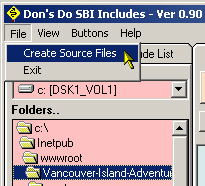
This is it folks. The long awaited, William Drago inspired, Separate Source Folder version of Don's Do SBI Includes. In this version you can create a source folder which will contain your files exactly as they will exist at SBI with the one difference being that includes will be inserted as comments instead of with double angle brackets. (Ok there is one other minor difference but you will have to read the documentation to figure out what that one is!)
The figure on the left shows the new File menu command that will allow you to convert your existing files with includes fully expanded to the slimmer, trimmer condensed version. Get the manual below and read the full details before trying this procedure with your files.
Don't worry if you like your current way of working. You can continue on with that mode as well. Simply set the Source and Web Mirror folders (the Web Mirror folder holds the source files with includes fully expanded. it also contains the image-files and support-files folders) to the same path. I really haven't decided which mode I will use. It really is easy to flip back and forth from one mode to the other. It has been so long since I built a page I almost don't remember how to do it. LOL
Auto Updates For Mirror Web Folder
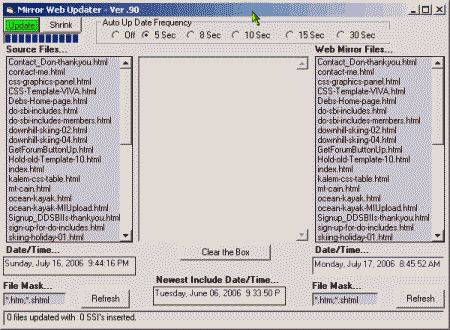
The most challenging task I faced in implementing the new Separate Source Folder strategy was in creating a user friendly update procedure for files in the Web Mirror folder. The tool shown to the left is the result.
When you change a source file and then want to browse the results a number of checks and updates may be necessary before you will see the true results.
- We check the Source files against the Web Mirror Files. Newer source files are marked for updating.
- The date and time of the newest include file is determined. This info is shown in the center/bottom of the display
- The Source files are compared against the newest Include time. older Source files are marked for updating.
- All files marked in the Source file list are copied to the Web Folder.
- All files marked in the Source folder are marked in the Web Folder.
- All files marked in the Web Folder have their includes expanded.
This operation will take some time to complete the first time through. After that is will happen quickly. Choose how often you want it to update automatically or just click the green button to update manually. Click the Shrink button and the form will reduce in size. Position it wherever you want. It will always remain on top. When you close the thumbnail form it will remember where to place it when you shrink it the next time.
Re sizable Program Interface
Another William inspired feature is the re sizable interface. Visit the Key Word Report tab and type a scale factor into the Interface Scale Up Factor box. This can be a real number. You can use .5 or 2.5 depending on what size resolution you are running. The interface resizes to give you more room in the file edit box. Type 0 in the box to return the interface to it original proportions.
The Documentation Has Been Redone
The items listed above are just the highlights. I have redone the documentation to cover all the new features, so you really should down load and read it again. It explains little things you will not want to miss like the Source File Adjustment String and how to pass parameters to Tidy. You can get an updated copy here. All kidding aside - a must read!
Play with care out there and let me know what problems you find. You should follow the normal practice of installing it in its own folder. Then copy over the DoIncludes.ini and MyReplaceList.txt (if you have one) files from your most recent working version. No need to bring the IncList.txt file as it is no longer used. If you have names in your includes list without files behind them(made with the Create Include button or by hand) you may have to add these include names again and create the files.
What New in Version .89 - Hide and Move Buttons?
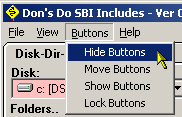
In version .89 I have made it possible to hide any button that you are not using on the overly busy Work With Includes tab. All the action takes place on the button menu bar at the top of the program. Since you are not allowed to drop a button on another button, your first task is to make some space by deleting buttons you don't currently use. Don't worry there is a way of getting the buttons back if you change your mind.
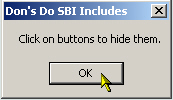
When you click the Hide Buttons menu item the message box to the left pops up. Click the OK button and the cursor changes to a cross hairs. Click on each button you want to hide.
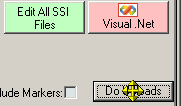
To move one or more buttons return to the Buttons menu and click the Move Buttons menu item. This time the cursor changes to the double cross arrows. This is your signal that you are in move mode. You should be able to move visible buttons and drop them in holes you have created by hiding buttons. They should snap into place. To make the edit box larger move the Do Uploads button last. You will notice that the Include Markers: and it's checkbox move along with the Do Uploads button. Choose Lock Buttons from the buttons menu to end the special mode and change the cursor back to it's default shape.
Includes List Make From File Contents
The list of includes that are shown in the Includes box are now build by reading the contents of the Includes folder. Previously this list was held in a .txt file. It was pointed out that if you build SBI Includes with your own editor and place them in the folder outside the program there was no easy way of getting the list updated. Now all you have to do is click the load button on the Includes panel to sync the list if you add new includes without using the program.
You should follow the normal practice of installing it in its own folder. Then copy over the DoIncludes.ini and MyReplaceList.txt (if you have one) files from your most recent working version. No need to bring the IncList.txt file as it is no longer used. If you have names in your includes list without files behind them(made with the Create Include button or by hand) you may have to add these include names again and create the files.
Ready to Buy?
You can click on the following button to go to PayPal and pay $34.95 US to register your copy of Don's Do SBI Includes. You can pay from your PayPal account or use your major Credit Card. After I receive your payment I will send your Registration Code by email. Thanks for your payment.

![Download Don]s SBI Includes - Ver 94](https://www.vancouver-island-adventure-vacations.com/image-files/ddsi-download-program-zip-file-ver94.gif)


